Have you misplaced your Apple ID password and need to recover it? Perhaps you’ve logged out, making password retrieval challenging, or you simply want to change your Apple ID password. Rest assured, regardless of your situation, you’ll find a solution here.
This comprehensive guide on recovering your Apple ID password will walk you through the four most effective methods to swiftly regain access.
Method 1: Find Apple ID Password By Resetting!
As we’re aware, Apple doesn’t provide a direct option to discover the Apple ID password without resetting it.
There are various methods to reset your Apple ID password, and the choice depends on the device you prefer to use. These methods can also address a situation where your Apple ID is locked due to security questions.
Situation 1: If you have a trusted iPhone with your signed Apple ID, follow these steps!
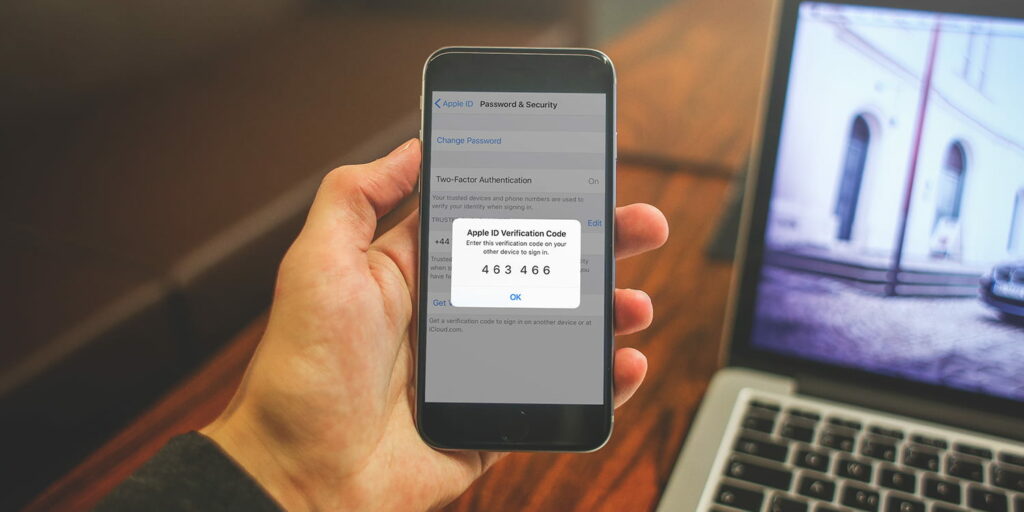
Step 1. Navigate to Settings > [your name] > Password & Security > Change Password.
Step 2. Follow the onscreen instructions to reset your password.
Situation 2: If you lack a trusted device, you can reset your Apple ID password on the web!
Step 1. Visit iforgot.apple.com and enter your Apple ID.
Step 2. Provide the phone number associated with your Apple ID.
Step 3. A message with instructions will be sent to the device where you are signed in to iCloud. Follow the onscreen instructions to reset your Apple ID password.
Method 2: Find Apple ID Password By Security Questions Or Email!
If you wish to retrieve your Apple ID password without resetting it, and you have set up a security question or email for your Apple ID, you can follow these steps:
Step 1. Visit the Apple ID account and select “Forgot Apple ID or password.”
Step 2. Enter your Apple ID and choose “Reset Your Password.” Tap “Continue” to proceed.
Step 3. Click “Change Password.”
Step 4. Depending on your specific situation, opt for “Answer security questions” or “Get an email.”
Step 5. Follow the onscreen instructions to reset your Apple ID password. This method is applicable to all iOS versions.
Method 3: Recover Apple ID Password Using Recovery Key!
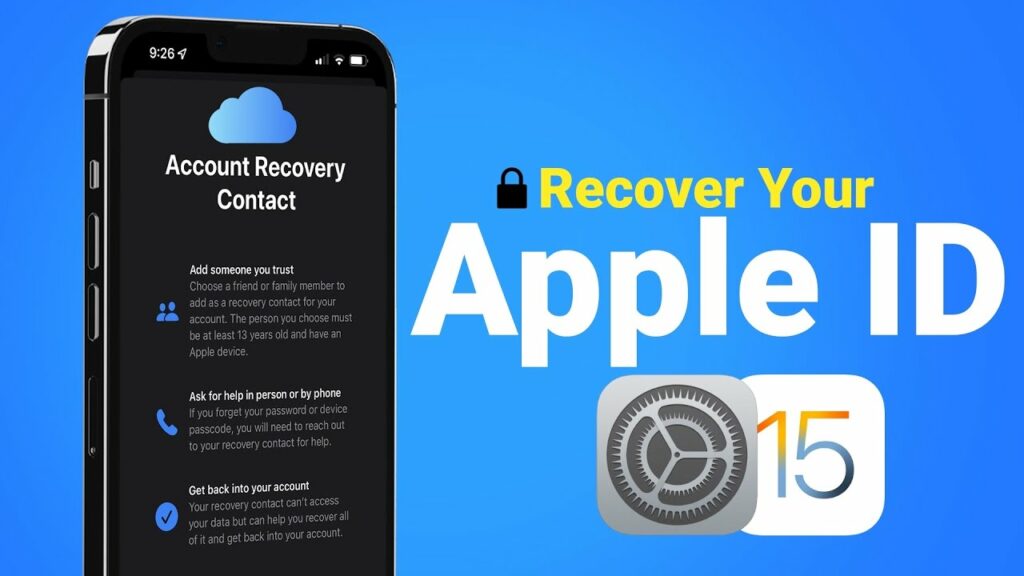
If you possess a Recovery Key, generated through Settings, you can follow these steps:
Step 1. Open Safari and visit iforgot.apple.com.
Step 2. Enter your Apple ID and click “Continue.”
Step 3. Click “Change Password” and then input your Recovery Key to complete the remaining steps.
Read: Tbg95 – Discover A Technological Marvel
Method 4: Bypass Activation Lock To Directly Unlock Apple ID!
If you’re unable to retrieve your Apple ID password or activate your iPhone through the mentioned methods, there’s an alternative – bypassing the activation lock. A highly effective tool for unlocking an iPhone without Apple ID is WooTechy iSalvor.
This specialized software is designed to bypass iCloud activation locks on various iDevices without requiring the Apple ID.
With WooTechy iSalvor, you can unlock activation locks on iPhones and iPads, even without the Apple ID password. After a successful bypass, you’ll have the option to use a new Apple ID.
WooTechy iSalvor – The Best Activation Lock Bypass Tool!
- Unlock iOS locks on Apple devices swiftly: Bypass iCloud activation lock, screen lock, and SIM lock on iPhone, iPad, and iPod touch effortlessly. Unlock Apple device locks with ease, even if you don’t have the Apple ID or password.
- High success rate: Utilizing advanced unlocking technology, it boasts one of the highest success rates in its category.
- User-friendly: No technical expertise required; the tool features a simple user interface and process, making it accessible to anyone for quick iPhone and iPad unlocking.
- Excellent compatibility: Compatible with a wide range of iPhone models and iOS versions.
- Full refund if unsuccessful: Benefit from a 30-day refund policy, although the tool’s high success rate often renders this policy unnecessary.
How to remove activation lock without Apple ID?
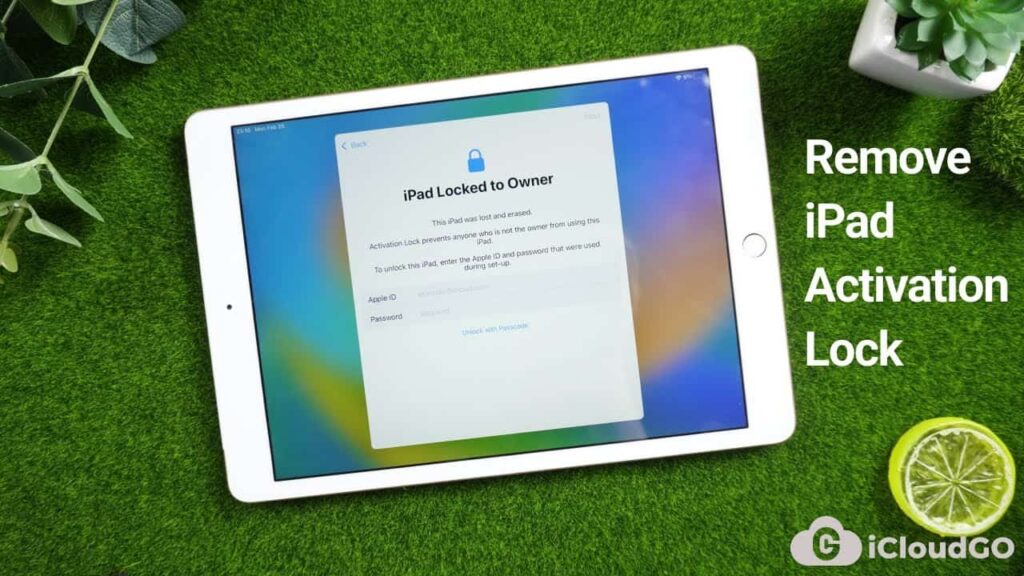
Follow these 4 simple steps to bypass activation lock without Apple ID on iPhone/iPad:
Step 1. Run WooTechy iSalvor:
Download and install WooTechy iSalvor on your Mac or PC. Select “Bypass iCloud Activation Lock Screen” and click on Start.
Step 2. Connect iPhone:
Use a cable to connect your iPhone to the PC. In case of connection issues, check the option “Your iDevice can’t be recognized” and find the provided solutions.
Step 3. Jailbreak iPhone:
For iSalvor Mac version users, the software will automatically assist in jailbreaking your device. iSalvor Windows version users can refer to the provided Jailbreak Tutorial and follow the instructions. Once completed, click on “Finished Jailbreak”.
Step 4. Bypass Apple Activation Lock Screen:
Click Start Bypass, and the software will initiate the unlocking process. After successfully bypassing the activation lock, click Done, and your device is now ready for use!
Read: Leslie Jordan Dwarfism – A Journey of Triumph, Humor, and Inspiration In 2024
Conclusion:
The above outlines the 4 simplest and quickest methods to recover your Apple ID password. If the initial three solutions prove unsuccessful in retrieving your Apple ID password, the most efficient way to activate your iPhone is to use WooTechy iSalvor to bypass activation lock.
This professional iOS unlock tool can eliminate iCloud activation lock on iPhone/iPad within minutes, requiring no Apple ID information or password. Plus, there’s no need to worry about a disabled Apple ID. Highly recommended! Give it a try now!
Read:
- Cory Youmans Net Worth – A Comprehensive Analysis of Financial Triumph In 2024!
- Sites Like Fingerhut – Explore Affordable Alternatives To Fingerhut On Our Site!
- Gucci Mane Net Worth – Uncover The Intricacies Of His Net Worth And Financial Success!
