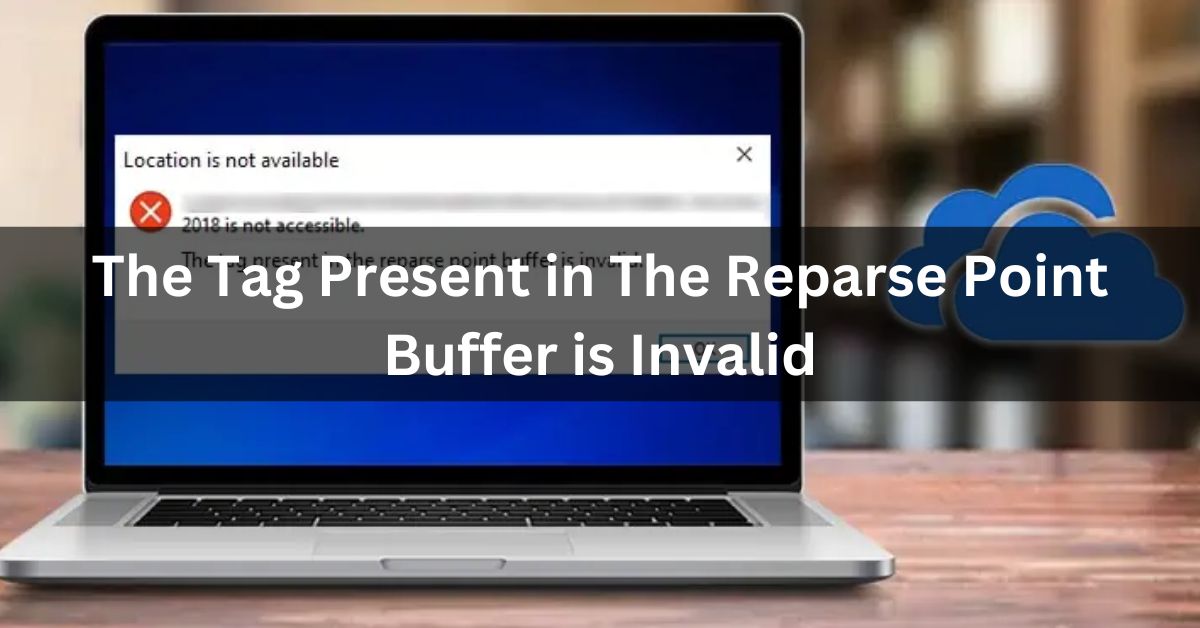The error message “The tag present in the reparse point buffer is invalid” in OneDrive and OneDrive for Business appears to be one of the most common issues.
When attempting to access a file or folder through File Explorer, command prompt, or PowerShell, users may encounter the error “Location not found – The tag present in the reparse point buffer is invalid.”
In addition to the mentioned error, you might encounter similar issues when handling files, such as Error 0x80071129: “The tag present in the reparse point buffer is invalid.”
The Onedrive error is not a result of any action on your part but is instead caused by a bug in the Onedrive software. Despite this, resolving the issue falls upon you, as Windows or OneDrive will not automatically address it.
How to fix The tag present in the reparse point buffer is invalid:
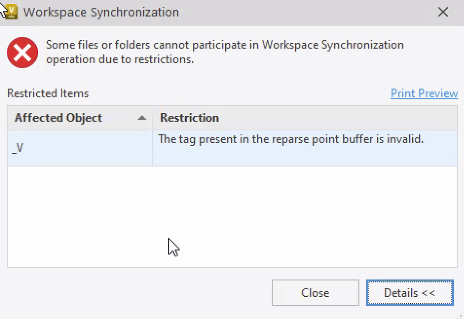
To resolve the “The tag present in the reparse point buffer is invalid” error in OneDrive, you can start by ensuring that your OneDrive software is up to date. Check for updates and install any available patches or fixes provided by Microsoft.
If the issue persists, consider unlinking and then relinking your OneDrive account. This process may help refresh the connection and resolve any reparse point buffer errors. Additionally, checking the file or folder causing the error for corruption and repairing it might also contribute to resolving this issue.
1. Open a Command Prompt as administrator:
To open a Command Prompt as an administrator, right-click on the Start button and select “Command Prompt (Admin)” or “Windows PowerShell (Admin)” from the context menu.
Alternatively, you can search for “Command Prompt” or “PowerShell” in the Start menu, right-click the result, and choose “Run as administrator.”
This elevated command prompt allows you to execute commands with administrative privileges, essential for making system-level changes or troubleshooting certain issues on your Windows system.
Also Read: Cory Youmans Net Worth – A Comprehensive Analysis of Financial Triumph
2. Run chkdsk c: /r /f
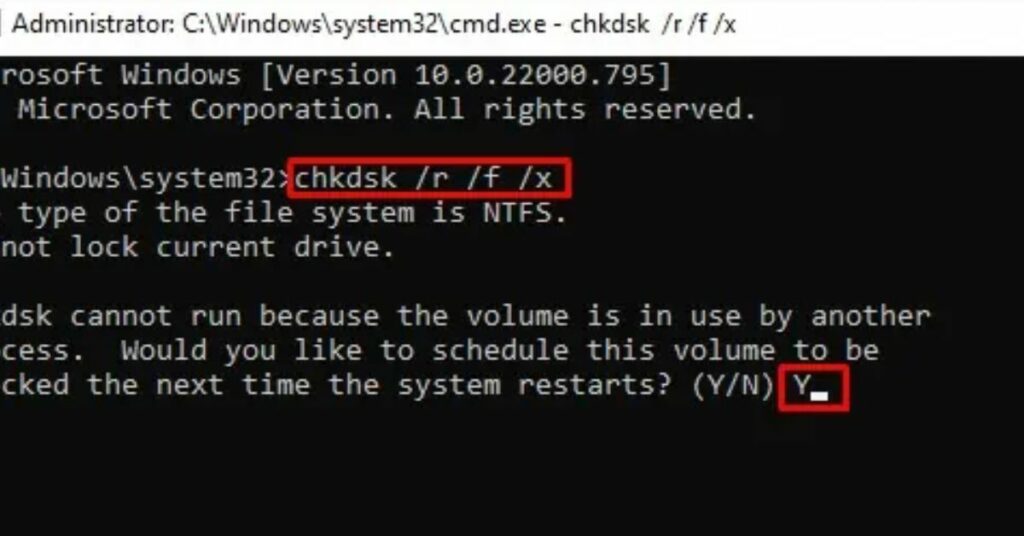
In the command prompt, enter the command: `chkdsk c: /r /f` and press Enter. When prompted with a Y/N question, type Y and press Enter to initiate the disk checking process.
3. Restart your PC:
Reboot your computer. Allow some time for the hard drive scan to complete. After restarting, log back into your PC and attempt to open, edit, or delete the troublesome file or folder.
4. Reset Onedrive in localappdata:
If you’re still unable to access the file or folder, proceed with resetting OneDrive. Open the Run dialog by pressing Windows Key + R. Copy and paste the following line, then press OK: %localappdata%\Microsoft\OneDrive\onedrive.exe /reset
5. Reset Onedrive in Program Files:
If encountering an error while resetting OneDrive in localappdata, attempt to reset it in Program Files. Open a Run dialog by pressing Windows Key + R. Copy and paste the following line, then press OK: C:\Program Files (x86)\Microsoft OneDrive\onedrive.exe /reset
6. Restart your PC:
Restart your PC again to confirm the resolution of the error. While resetting OneDrive is a validated instruction from Microsoft, it’s often unnecessary in this case. The chkdsk command typically effectively addresses the issue.
Also Read: Sites Like Fingerhut – Explore Affordable Alternatives To Fingerhut On Our Site!
What causes Location not found – The tag present in the reparse point buffer is invalid?
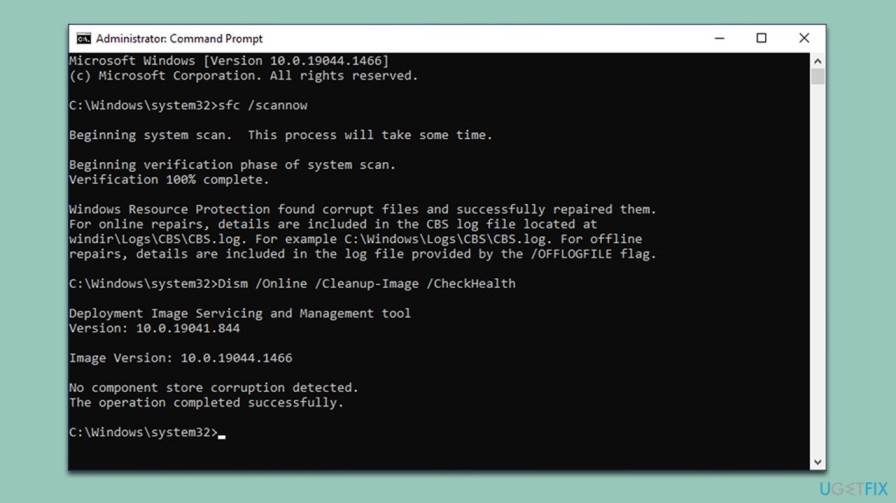
The “Location is not available” error is triggered by Onedrive’s sync process and is likely a minor bug in Onedrive’s software that Microsoft’s development team needs to address. Given the bug’s longstanding existence, a quick fix may not be imminent.
Fortunately, the reparse error is infrequent, with some users never encountering it. However, folders with a large number of files are more prone to triggering the error. Applications like Tradingview, BioGame, Photoshop, Eclipse/Java, and NI-DAQmx may be affected.
Choosing not to address this issue could lead to significant problems. Some applications may fail to start correctly or use incorrect data sets.
Moreover, Onedrive might skip folders during synchronization to the Onedrive cloud, leaving you without a backup in case of a failing hard drive and risking potential data loss.
Also Read: Gucci Mane Net Worth – Uncover The Intricacies Of His Net Worth And Financial Success!
Conclusion:
The “Location not found – The tag present in the reparse point buffer is invalid” error in OneDrive and OneDrive for Business is a common issue encountered when accessing files or folders.
While caused by a bug in the Onedrive software, resolving the problem falls on the user, requiring actions such as updating the software, unlinking and relinking the OneDrive account, and performing disk checks.
Failure to address the issue may lead to potential data loss and disruptions in application functionality, emphasizing the importance of taking proactive steps to resolve the reparse point buffer error.