Enhancing your computer’s performance entails ensuring that no component impedes the performance of another.
For instance, if your CPU doesn’t match the speed of your GPU, it can result in slower overall computer performance, particularly when running programs demanding substantial GPU power.
To identify if a specific part is causing slowdowns, freezes, or crashes, you can assess the utilization of your computer’s resources. This is where a reliable bottleneck PC calculator proves invaluable.
A bottleneck PC calculator also aids in analyzing your computer to identify the component lagging behind others in the configuration, impacting the performance of all other computer components.
We’ve compiled a guide on the best bottleneck PC calculators to assist you in identifying and resolving any issues with your computer’s parts.
Are Bottleneck calculators accurate?

Bottleneck calculators provide a basic estimate of your PC’s component compatibility but lack perfect accuracy. They make general assumptions that may not consider all variables affecting performance.
While they offer useful guidance, direct system monitoring and testing provide a more precise evaluation of any bottlenecks.
Best Bottleneck Calculators for PC:
Here are the top options based on our thorough testing. However, the first four recommendations are most suitable for those planning to build a PC, while the last three are applicable after completing the PC build.
1. PC Built Bottleneck Calculator:
PC Built Bottleneck Calculator stands out as a leading platform for assessing PC bottlenecks prior to assembling a PC. Users are guided to choose their processor, graphics card, screen resolution, and the primary purpose of the PC, whether it involves CPU-intensive processes, GPU-intensive processes, or general tasks.
The calculator then evaluates whether the combination of PC components aligns well with the chosen PC purpose. In instances where a potential bottleneck is detected in the combination, the calculator suggests alternative products that can be used to achieve the desired performance.
2. CPU Agent Bottleneck Calculator:
The CPU Agent Bottleneck Calculator serves as a valuable platform for determining potential bottlenecks in the PC-building process. Users can explore a comprehensive list of hardware components, including CPUs, GPUs, and others, along with their corresponding price tags.
To utilize this bottleneck calculator, users need to input information such as CPU, GPU, RAM size, RAM speed, resolution, and quality settings. The calculator then provides detailed information on the performance and specifications of the selected PC components. Additionally, it offers insights into hardware usage for six different games, assisting users in assessing potential bottlenecks.
In summary, the CPU Agent Bottleneck Calculator is a valuable resource for gaining insights into the hardware components you plan to incorporate when building a PC.
3. Build Redux:

If you’re aiming to build an optimal PC while steering clear of bottlenecks, we recommend exploring Build Redux. Recognized as a leading platform for PC enthusiasts, Build Redux not only assists in assembling complete PCs but also excels in recommending harmonious hardware components to prevent bottlenecks and enhance overall performance.
This platform enables users to factor in the specific processes they intend to run on their PC, utilizing this information to identify the most suitable hardware components. The goal is to ensure efficient operations without encountering bottlenecks.
While Build Redux is predominantly tailored for gaming enthusiasts, its capabilities extend to helping users discover the best PC components for various related processes. Visit Build Redux for a comprehensive guide on assembling a high-performance PC without bottlenecks.
4. Techwafer Bottleneck Calculator:
The Techwafer Bottleneck Calculator employs an advanced algorithm to predict potential bottlenecks in a computer system resulting from specific CPU and GPU combinations.
Users receive a score for various hardware combinations, enabling them to compare and plan for upgrading weaker components in their computer. The platform is highly reliable and serves as a valuable tool for gauging the performance of a particular GPU and CPU when used together in a PC.
Featuring an extensive selection of GPU and CPU products, the calculator accommodates a wide range of options, facilitating users in testing potential bottlenecks for their chosen products. Its user-friendly interface ensures ease of use, providing suitable recommendations after calculating potential bottlenecks for the selected CPU and GPU products.
Read: Saubhagyaa R Swain – A Comprehensive Exploration of a Multifaceted Persona
Post PC build Bottleneck Calculators:
1. MSI Afterburner:
MSI Afterburner serves as a resource monitoring tool, providing real-time information on the utilization of PC components, including CPU, GPU, and RAM. Widely recognized and effective, it is a versatile tool ideal for assessing potential bottlenecks on your PC, especially during resource-intensive activities like gaming.
Not limited to MSI hardware, MSI Afterburner is compatible with various components, including those from AMD. Utilizing the PC component utilizations displayed by the tool, users can identify and analyze potential bottlenecks on their computer. A detailed approach on calculating bottlenecks using MSI Afterburner will be discussed in a later section of this article.
2. HWiNFO:
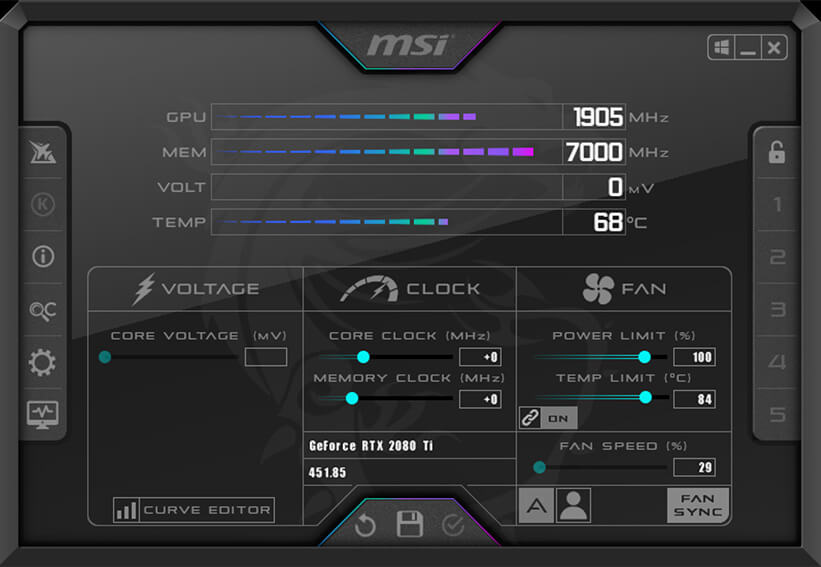
HWiNFO, similar to MSI Afterburner, functions as a resource monitoring tool providing usage statistics for your PC’s hardware components. This program facilitates easy monitoring of each PC component’s behavior, offering detailed insights into the utilization of the CPU, GPU, and other hardware elements.
By utilizing the comprehensive statistics provided by HWiNFO, users can effectively identify potential bottlenecks on their computer, making it a valuable tool for optimizing system performance.
3. Task Manager:
The final entry on our list, and perhaps the most convenient bottleneck calculator, is the Task Manager. This built-in Windows interface enables users to monitor the utilization of various hardware components on their PC, including RAM, CPU, GPU, and disk.
For those who prefer not to download additional resource monitoring tools to assess PC performance and identify potential bottlenecks, the Task Manager serves as a readily available alternative. With improved features on Windows 11, it offers detailed information about different processes and components.
Also Read: Glútem – A Comprehensive Guide
How to use bottleneck calculators on PC?
To identify potential bottlenecks when building a PC or assessing an existing system, follow these steps:
1. For PC Building:
1. Choose one of the first four bottleneck calculators mentioned earlier and visit the respective site.
2. Select the specifications for the PC components you want to assess for potential bottlenecks. This includes details about your CPU, GPU, RAM, and display resolutions. You may also need to specify the intended use of the PC, such as general, CPU-intensive, or GPU-intensive tasks.
3. Run the bottleneck calculator, and the platform will analyze the input details to identify any component that may be weaker for the selected use, potentially causing bottlenecks for other components.
4. If a bottleneck is identified, consider finding a more suitable component to replace the bottlenecked one.
2. For Existing Systems:
Using Resource Performance Tools (e.g., Task Manager):
1. Right-click on the taskbar and choose Task Manager. Alternatively, you can use tools like HWiNFO or other resource monitoring applications.
2. In the Task Manager window, go to the Performance tab to view hardware utilization statistics for your computer.
3. Check for significant disparities in CPU and GPU utilization. For example, if the CPU is at 95% utilization and the GPU is at 30% during a task that typically demands high GPU power, it may indicate a potential CPU bottleneck.
Note: Differentiating between CPU-bound and GPU-bound scenarios is crucial, as certain tasks inherently require higher CPU or GPU usage. These cases may create the illusion of a hardware bottleneck, so it’s essential to consider the specific demands of the tasks being performed.
Can I rely solely on PC Bottleneck Calculators?

While a bottleneck calculator offers valuable insights into potential PC bottlenecks, it should not be the exclusive determining factor. Each calculator follows a specific approach that may not account for certain factors, such as in-app resource usage configurations.
Hence, it is crucial to apply manual judgment and consider various aspects to accurately identify whether there are any bottlenecks on your PC or not.
What Hardware Can Be Bottlenecked?
Here are the PC hardware components that commonly become bottlenecks, affecting overall system performance:
- CPU (Central Processing Unit): Responsible for executing program instructions, performing calculations, and managing data flow, the CPU is critical to a system’s functionality. If a bottleneck occurs in the CPU, it limits the system’s processing capabilities, leading to a decline in overall computer performance.
- GPU (Graphics Processing Unit): Tasked with handling graphics-related functions such as image and video rendering, as well as general graphics computation, the GPU is crucial for applications like gaming, video editing, and 3D rendering. A bottleneck in the GPU can disrupt tasks requiring graphics processing, slowing down the transfer of data to other PC components.
- RAM (Random Access Memory): Temporarily storing data for quick access by the CPU, RAM plays a vital role in system performance. If there’s a bottleneck in the RAM, it impedes the CPU’s operation, thereby impacting the overall performance of the PC.
- Disk Drive: Responsible for storing both data and the operating system, the disk drive’s read/write speed is crucial. A bottleneck in the disk drive may result in sluggish performance and overall issues with the computer’s functioning.
1. Is 20% CPU bottleneck bad?
The general rule of thumb is that a bottleneck percentage below 20% is considered acceptable, as it typically has an insignificant impact on your FPS (frames per second). However, percentages exceeding this threshold are deemed high and may begin to adversely affect overall performance.
It’s essential to approach the percentage figures provided by bottleneck calculators with caution, as they may not be entirely accurate.
2. Start using a Bottleneck Calculator:
PC bottleneck calculators are often perceived as completely reliable, but the truth is, they are not intended to be foolproof.
While they provide information about the hardware components in a PC and assist in identifying potential bottlenecks, it is crucial to validate their accuracy through thorough research.
Conclusion:
Optimizing your computer’s performance requires careful consideration of potential bottlenecks, where no component hinders the functionality of another.
The CPU, GPU, RAM, and disk drive are common areas susceptible to bottlenecks, impacting overall system efficiency. Utilizing reliable bottleneck PC calculators proves essential in identifying and resolving these issues.
Read more:
- Hüriyer – A Profound Exploration of Cultural Resonance!
- Teleportation Terraria – Unlocking the Mysteries In 2024
- All Access Technologies 402-699-2575 – A Comprehensive Overview In 2024
