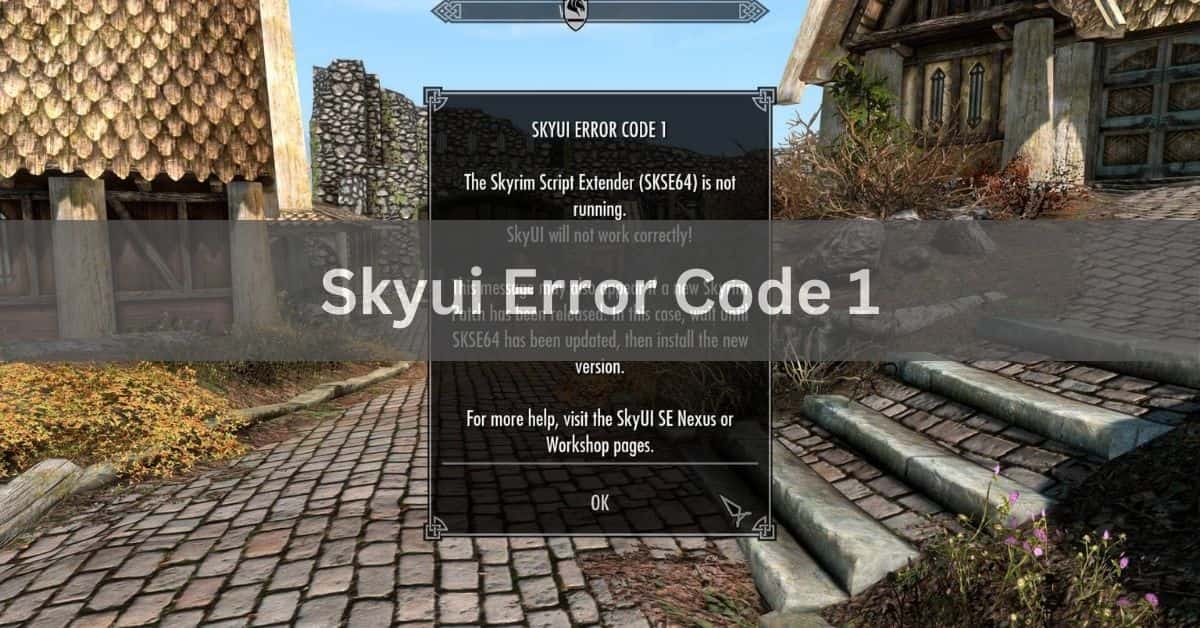Skyrim, created by Bethesda Game Studios, is a Fantasy Role-Playing game (RPG) that allows users to incorporate custom modifications (mods) using extensive mod programs like the Skyrim Script Extender.
Occasionally, issues may arise, leading to error codes. If you encounter the SkyUI mod’s error code 1 while attempting to use features like mouse and keyboard gameplay or screen size modifications, this article will guide you on how to address it.
What causes the SkyUI Error Code 1 issue?
The Skyrim Script Extender is a tool used to incorporate mods and additional features into the Elder Scrolls V: Skyrim video game on a computer. When encountering issues preventing the launch and use of the SkyUI mod installer, a small window displaying the error code and issue details may appear.
For error code 1, the following situations could cause the SkyUI Error Code 1 when launching SKSE64.exe on Windows:
1. The application was launched without Administrator Privileges.
2. The application installation was interrupted or completed incorrectly.
3. SKSE64 settings were misconfigured or not suitable for modding.
4. The game was installed in the wrong location.
Methods to fix the SkyUI Error Code 1!
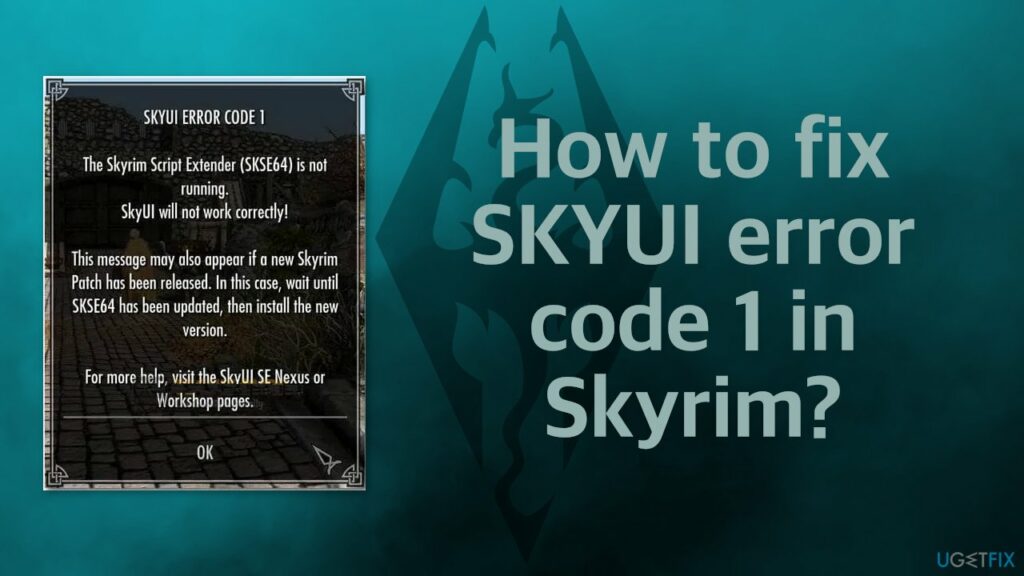
- Run SKSE64 with administrative privileges
- Reinstall the Skyrim Script Extender (SKSE) application
- Manual installation of SKSE
- Utilize the Mod Manager
- Apply the Mod Manager fix
- Relocate the game folder to a new location
- Implement the work-around
Read: Glútem – A Comprehensive Guide
Fixing the SkyUI Error Code 1 on Windows!
Prior to proceeding with the steps below, ensure that the executable file ‘skse64_launcher’ is named ‘SkyrimSELauncher.exe.’
If you are using the Skyrim Special Edition and intend to use the Enderal mod, make sure to use the 2011 Skyrim version to prevent compatibility issues.
1. Run SKSE64 with administrator privileges:
The Skyrim Script Extender tool requires administrator privileges and elevation to function correctly, as it overlays the application on the Skyrim and Steam applications. This implies that, to effectively interact with these applications, it needs higher access compared to other programs.
Follow these steps to grant admin privileges to SKSE64:
1. Locate the SKSE64 application in the SKSE folder directory and right-click on it.
2. From the context menu for this executable, select Properties.
3. Navigate to the Compatibility tab and check the ‘Run this program as an administrator’ checkbox under the Settings section.
4. Click Apply and then Ok to save the administrative changes.
After completing these steps, launch SKSE to check if it operates correctly without encountering the error message.
2. Reinstall the Skyrim Script Extender application:
If SKSE is not installed correctly, it may lack essential files for adding mods. To address this issue and ensure proper functionality, follow these two methods for installing SKSE:
Method 1: Manual Installation!

1. Download the SKSE setup from the SKSE website.
2. Install it in an easily accessible location, such as a folder named SKSE64_2_00_04.
3. Open the SKSE64_2_00_04 folder and another folder with the same name.
4. Select the following files:
- skse64_1_5_3.dll
- skse64_loader.exe
- skse64_steam_loader.dll
5. Move these files to the directory:
- C:/Steam/SteamApps/Common/Skyrim Special Edition (adjust accordingly).
6. Navigate back to the SKSE64_2_00_04 folder and open Data > Scripts.
7. Select all .PEX files and copy-paste them into the game’s script folder location:
- C:/SteamApps/Common/Skyrim Special Edition/Data/scripts
Method 2: Mod Manager Installation!
1. Download the SKSE setup from the SKSE website and install it.
2. In the Data folder, right-click on the Scripts folder and select ‘Add to archive.’
3. Rename the created archive as desired.
4. Extract this file using mod installers like Vortex, WB, or MO2.
5. In case of an update, replace the existing script .pex files with the latest version or uncheck the available skse64 archive and install the latest update.
3. The Mod Manager fix:
To resolve the SkyUI error code 1 using the Mod Manager tool, follow these steps:
1. Open the Mod Manager and access Mod Manager Settings from the Menu bar.
2. In the General tab, enable all boxes in the “Association” section.
3. Click Ok to save changes in the Mod Manager.
4. Restart the Mod Manager and launch Skyrim to check for the removal of the error message.
4. Shift the game folder to a new location:
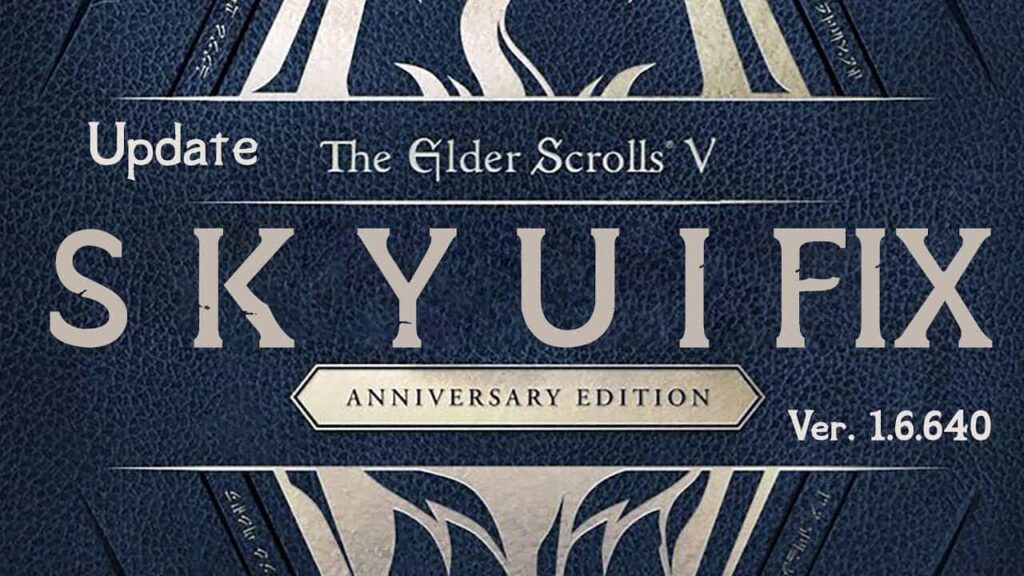
Alternatively, you can shift the game folder to a new location:
1. Locate the Games folder in Local Disk C:\ or create a new Games folder.
2. Move the Skyrim folder into this new location.
3. Launch Steam to prevent it from detecting the required steam files.
4. Right-click on the Skyrim game in the directory, select Properties, and go to the Local Files tab.
5. Click the Browse button to access the SSE game folder.
6. Launch SKSE from the new game files location to avoid the SkyUI error code 1 when using the mod application.
5. The Work-around:
To implement this workaround, you’ll need the Skyrim Script Extender and SkyUI. Follow these straightforward steps:
1. Navigate to the Skyrim game’s directory and open the Plugins.txt text file.
2. Identify all the mods you’ve added to the game and prepend a ‘*’ to the lines containing their names in the text document.
3. Save the changes and restart the script extender to verify if the error message persists upon launch.
Read: Saubhagyaa R Swain – A Comprehensive Exploration of a Multifaceted Persona
FAQs:
1. What causes the SkyUI Error Code 1 issue?
The issue stems from factors like launching without Administrator Privileges, interrupted installation, misconfigured SKSE64 settings, or incorrect game installation location.
2. How do I run SKSE64 with administrative privileges?
Right-click on SKSE64 in its folder, select Properties, go to Compatibility, check ‘Run this program as an administrator,’ and click Apply.
3. What are the methods to fix SkyUI Error Code 1?
Solutions include running SKSE64 with admin privileges, reinstalling SKSE, manual SKSE installation, using the Mod Manager, applying Mod Manager fix, shifting the game folder, and implementing the workaround.
4. How can I reinstall the Skyrim Script Extender?
You can manually install SKSE by downloading the setup, placing files in the game directory, or use a Mod Manager for a simpler installation process.
5. What is the Mod Manager fix for SkyUI Error Code 1?
Open Mod Manager, enable all boxes in the “Association” section under General, click Ok, restart Mod Manager, and launch Skyrim to check for error removal.
6. How do I shift the game folder to a new location?
Move the Skyrim folder to a new location, create a Games folder if needed, prevent Steam from detecting steam files, and launch SKSE from the new location.
7. What is the workaround for SkyUI Error Code 1?
Open Plugins.txt, prepend ‘*’ to mod lines, save changes, and restart the script extender to check if the error message persists.
8. Why should I run SKSE64 with administrator privileges?
SKSE64 requires elevated access to overlay on Skyrim and Steam applications, ensuring proper interaction and functionality.
Conclusion:
Addressing SkyUI Error Code 1 involves various methods, including administrative privileges, SKSE reinstallation, manual installation, Mod Manager fixes, folder relocation, and workarounds. Choose the appropriate solution based on the specific cause of the error to enjoy seamless Skyrim modding.
Read:
- Hüriyer – A Profound Exploration of Cultural Resonance!
- Teleportation Terraria – Unlocking the Mysteries In 2024
- All Access Technologies 402-699-2575 – A Comprehensive Overview In 2024