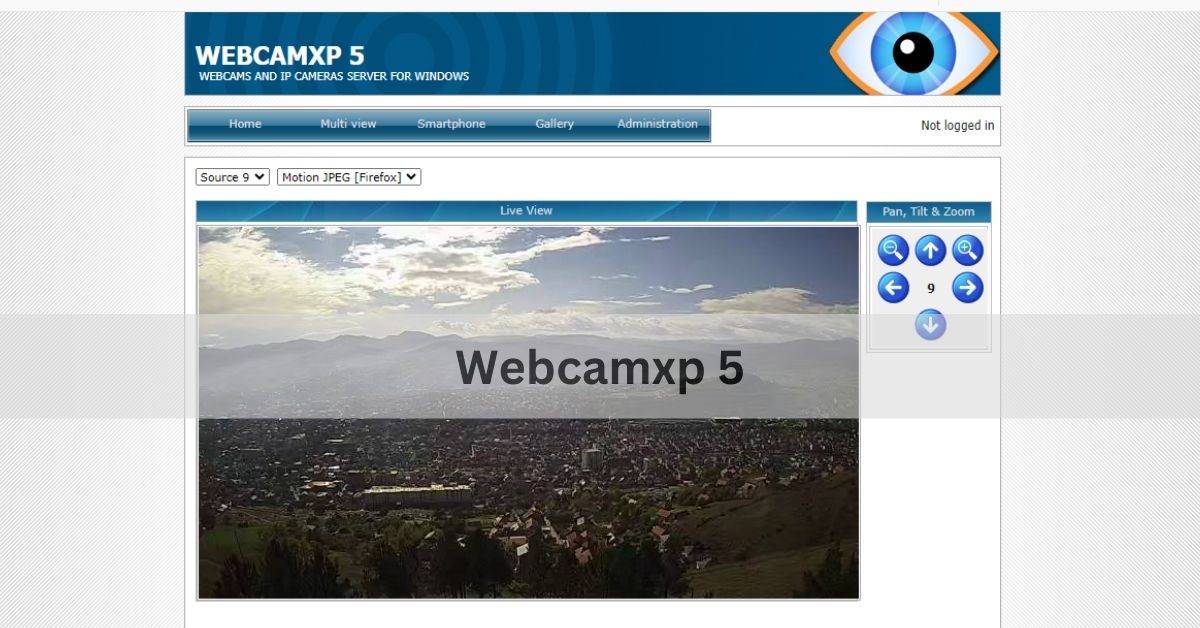In today’s world, where video surveillance and monitoring have become increasingly essential, having the right software to manage your camera feeds is crucial. Whether you are using cameras for security, professional streaming, or personal use, you need a reliable solution that simplifies the process of accessing, managing, and recording from multiple cameras. This is where WebcamXP 5 steps in as an ideal tool.
WebcamXP 5 is a versatile webcam and network camera software that enables live video streaming, multi-camera support, and motion detection. Ideal for home security, business surveillance, and remote monitoring, it offers user-friendly features like recording and remote access.
In this article, we will explore WebcamXP 5’s features in detail, covering its benefits, use cases, setup, and how it compares with other similar solutions on the market.
The Rise of Webcam Surveillance and WebcamXP 5’s Role
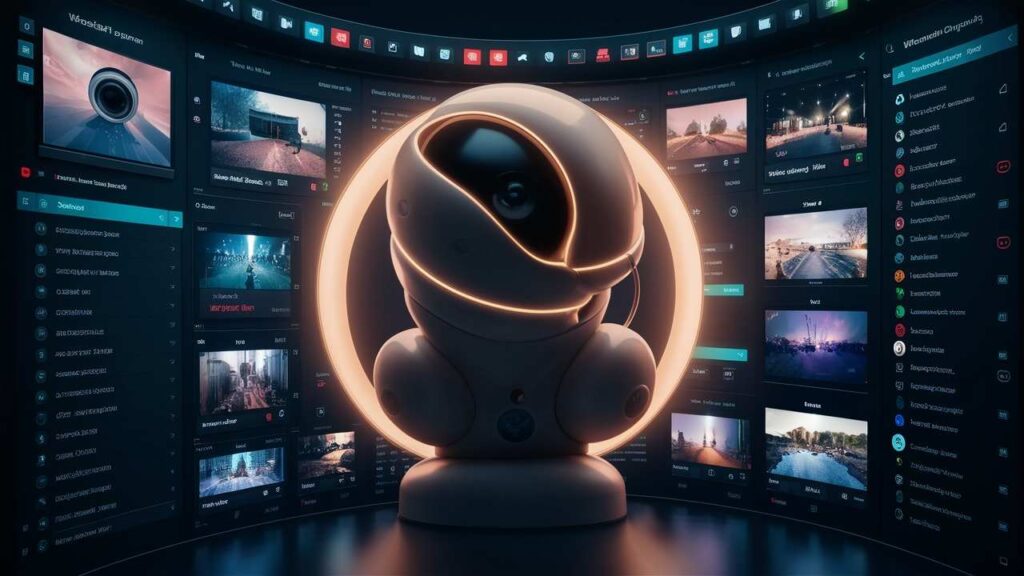
Over the past decade, webcams and network cameras have evolved significantly, from being simple video conferencing tools to indispensable devices used in home security systems, office surveillance, and even wildlife monitoring. As more people adopt these technologies, the demand for powerful management software has also risen. This is where WebcamXP 5 enters the scene as a pioneer, designed to handle everything from basic webcam streaming to sophisticated surveillance setups.
What makes WebcamXP 5 a standout solution is its multi-camera support and user-friendly interface, allowing individuals and organizations to manage video feeds from multiple cameras on one platform. This is particularly beneficial for users who operate several cameras across various locations, whether for security or professional monitoring purposes.
Key Features of WebcamXP 5
To understand why WebcamXP 5 is a top choice for many users, let’s delve into its most impressive features and how they can be applied to different scenarios.
1. Live Video Streaming
At its core, WebcamXP 5 provides users with the ability to stream live video feeds from their connected webcams or IP cameras. Whether you are monitoring a single camera or multiple devices, the software allows for smooth real-time video streaming over a local network or the internet.
This feature is invaluable for those who want to keep an eye on their property, offices, or even pets while away from home. The software supports different streaming protocols, making it compatible with various platforms, from desktop browsers to mobile devices. Whether you’re streaming to a private server or using public platforms, WebcamXP 5 provides all the tools needed for a seamless experience.
2. Multi-Camera Support
One of the most significant advantages of WebcamXP 5 is its ability to handle multiple cameras simultaneously. This makes it perfect for more advanced setups where monitoring several areas at once is critical. Users can connect up to 10 cameras (depending on the license) and view all the feeds in one interface.
The multi-camera support is ideal for scenarios such as:
- Home Security: Monitor various rooms or entrances.
- Office Surveillance: Keep track of different areas within the workplace.
- Wildlife Observation: Set up cameras in various outdoor locations and track the activity of animals or nature.
- Public Places Monitoring: Track different sections of a mall, store, or other public areas for safety and operational purposes.
3. Motion Detection and Alerts
WebcamXP 5’s motion detection feature adds an extra layer of intelligence to your video monitoring setup. By analyzing the video feed in real-time, the software can detect any movement within the camera’s view and automatically trigger predefined actions.
When motion is detected, users can:
- Receive alerts via email or SMS.
- Start recording automatically.
- Trigger external devices or alarms.
This feature makes WebcamXP 5 an excellent solution for security purposes. For example, if someone enters your home while you’re away, the software can send you an immediate alert and begin recording the event, helping you take quick action.
4. Recording and Snapshots
Another critical feature of WebcamXP 5 is its ability to record video and take snapshots from the live feed. You can store these recordings either locally on your hard drive or externally on an FTP server. The software also allows you to schedule recordings, ensuring you capture footage during specific times, such as when you’re away from home or at work.
This feature is particularly useful for security purposes or for users who need a record of the monitored activity, such as in a workplace or outdoor environment. Being able to access these recordings later can provide valuable insights or serve as evidence in case of an incident.
5. Remote Access
One of the most notable advantages of WebcamXP 5 is the ability to access your camera feeds remotely. By configuring your network correctly, you can view your video feeds from anywhere in the world using a web browser or mobile device. This means you can keep tabs on your cameras no matter where you are, ensuring peace of mind whether you’re on vacation or simply away from your property.
WebcamXP 5 supports several streaming methods, allowing you to optimize the stream quality based on your bandwidth and network capabilities. This feature is especially useful for business owners or homeowners who need to monitor their properties when traveling or working remotely.
6. User-Friendly Interface
Despite offering a wide array of features, WebcamXP 5 boasts a simple, intuitive interface that makes it easy to set up and use. Whether you’re a tech enthusiast or someone with little experience in camera management, the software guides you through the process of adding and configuring cameras, setting up motion detection, and customizing alerts.
The dashboard provides a clean overview of all connected cameras, making it easy to switch between feeds and control each camera’s settings. This ease of use, combined with its powerful feature set, makes WebcamXP 5 a great option for both beginners and experienced users.
Use Cases: Who Should Use WebcamXP 5?
WebcamXP 5’s versatility means it can be adapted to various use cases, ranging from simple webcam streaming to sophisticated multi-camera setups for large facilities. Below are some of the common scenarios in which WebcamXP 5 proves to be particularly useful:
Read Aoomaal – Unlocking the Path to Success through Positive Energy In 2024!
1. Home Security
For homeowners, WebcamXP 5 is a perfect tool for monitoring the interior and exterior of the house. With its motion detection and remote access capabilities, you can always be in control, even when you’re not at home. Installing several cameras at entry points, in the backyard, and in other key areas ensures that you can respond to suspicious activities promptly.
2. Business Surveillance
For business owners, having a reliable surveillance system in place is crucial for maintaining safety and security within the premises. WebcamXP 5 can monitor different areas of your business, such as entry points, cash registers, stock rooms, and public spaces. The software’s alert system will notify you of any unusual activity, allowing you to prevent theft, vandalism, or other incidents in real time.
3. Live Streaming for Events or Personal Use
If you’re into live streaming, WebcamXP 5 can serve as a tool for broadcasting events or personal streams. For example, you can use it to stream live events such as concerts, conferences, or even online gaming sessions. With support for multiple cameras, you can provide viewers with different angles and perspectives, giving your streams a more professional feel.
4. Wildlife Monitoring
Outdoor enthusiasts and researchers can benefit greatly from using WebcamXP 5 for wildlife observation. Setting up multiple cameras in nature reserves or remote locations allows you to monitor animals in their natural habitat without being intrusive. The motion detection feature helps to capture rare moments of wildlife activity, ensuring that you don’t miss anything.
How to Set Up WebcamXP 5

Setting up WebcamXP 5 is a straightforward process. Here is a step-by-step guide to help you get started:
- Download and Install: Start by downloading the WebcamXP 5 software from the official website. Once downloaded, follow the installation instructions to get it set up on your system.
- Connect Your Cameras: After installation, launch the software and connect your cameras. If you’re using USB webcams, plug them into your computer. For IP cameras, you will need to enter the camera’s network address into the software.
- Configure Camera Settings: Once your cameras are connected, configure each camera’s settings, such as resolution, frame rate, and streaming options.
- Set Up Motion Detection and Alerts: If you want to use the motion detection feature, navigate to the motion detection settings and enable it for your cameras. You can also configure how you receive alerts and the actions the software should take when motion is detected.
- Enable Remote Access: To access your feeds remotely, you will need to configure the network settings. This typically involves port forwarding on your router and setting up a secure connection. WebcamXP 5 provides clear instructions on how to set this up.
- Start Streaming and Monitoring: Once everything is set up, you can start streaming and monitoring your camera feeds. You can view the feeds locally or access them remotely, depending on your setup.
WebcamXP 5 vs. Other Camera Management Software
There are several other camera management software options available, but WebcamXP 5 distinguishes itself through its combination of ease of use and powerful features. Below is a quick comparison of WebcamXP 5 with some alternatives:
- iSpy: While iSpy is free and open-source, it can be more complex to set up compared to WebcamXP 5. iSpy also requires a paid subscription for cloud access and other advanced features.
- Blue Iris: Blue Iris offers similar features to WebcamXP 5, but it is more expensive and may require more computing power for larger setups.
- ZoneMinder: ZoneMinder is another free option, but it is mainly designed for Linux users and can be challenging to install for beginners.
Compared to these alternatives, WebcamXP 5 strikes a perfect balance between ease of use, functionality, and affordability.
FAQs:
1. What is webcam xp 5?
webcamXP is the most popular webcam and network camera software for Windows. It allows you to monitor your belongings from any location with access to the Internet by turning your computer into a security system.
2. Is webcam XP safe?
WebcamXP is a camera software, and we can say it is one of the most trusted camera software. With it, you can easily access your camera from anywhere on your computer or mobile.
3. What is a 5MP webcam?
5MP provides a resolution of about 5 megapixels, offering more detail than 1080p (1920 x 1080 pixels). While 1080p is HD, 5MP delivers higher image quality with more pixels.
4. Can my webcam be on without me knowing?
Yes, malware can turn on your webcam without your knowledge. Regularly update your security software to protect your privacy.
5. What program is accessing my webcam?
To check which program is accessing your webcam, open the Task Manager on Windows or Activity Monitor on macOS. Look for any unfamiliar applications using the camera or video resources.
Conclusion:
WebcamXP 5 is a powerful and reliable tool for managing webcams and network cameras. Whether you are using it for home security, professional monitoring, or personal live streaming, its extensive features ensure that you have all the tools necessary for a seamless experience. With its multi-camera support, motion detection, and remote access capabilities, WebcamXP 5 remains a top choice for users seeking a comprehensive camera management solution.